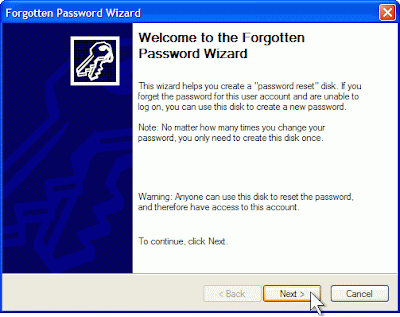Backup your Facebook Data in 5 Easy Steps
There are various reasons, why we need to always take backup of our Facebook Account!
- Lots of important status we need to keep for future reference
- Hundreds of photos we uploaded on Facebook
- Our Friends and huge contact list we have maintained
- Our likes and favorite pages
How to Take Backup of your Facebook Data

# 1. Login to your Facebook Account
# 5. Open your backup and extract information and photos
Once you get email from Facebook, you will get a folder named your username and that contains two sub folders named HTML and Photos. HTML folder contains your likes, status, Friends and their email addresses (if provided) etc. and Photos contains all your photos on Facebook.
EnjOy... )
Bugs Of Techn0l0gy